- Volume control for all devices
- Custom remote for RX-V573, Apple TV, Samsung TV
- Remote control of lights and thermostat
Instruction Guide
The Samsung TV is connected to the Surround Sound System and the media devices through the Yamaha RX-V573 Amplifier.
The Yamaha RX-V573 Receiver Connects through the Optical Audio IN from the Samsung TV. The Apple TV HDMI OUT connects to the Samsung TV HDMI IN connection.
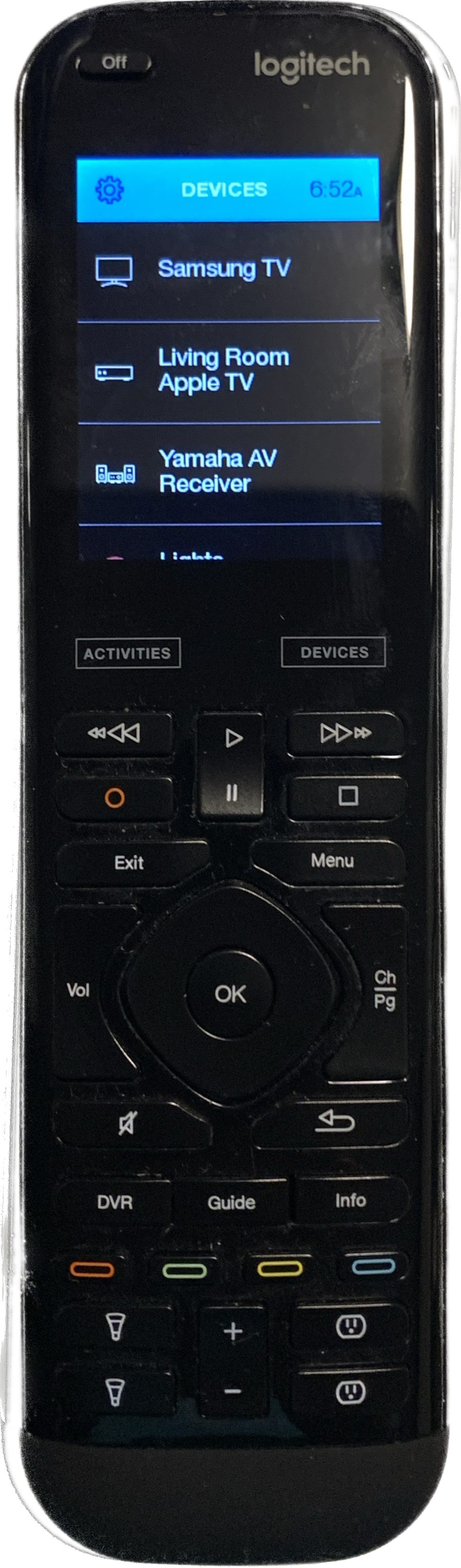
The Yamaha RX-V573 Receiver Connects through the Optical Audio IN from the Samsung TV. The Apple TV HDMI OUT connects to the Samsung TV HDMI IN connection.
Apple TV Remote
- Volume control for all video
- Video applications
- On-Demand
Harmony Remote
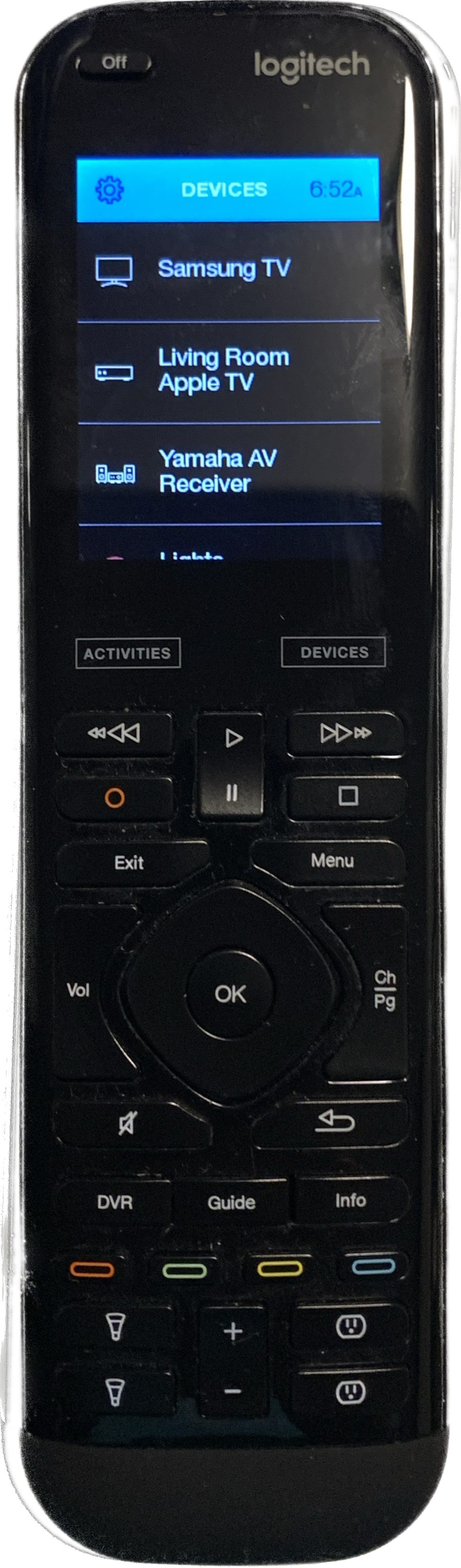

Steps (All TVs are AppleTV)
Step 1: Using the Apple TV Remote - Press Power button to turn on all devices
Step 2: Select the DirectTV Stream App to watch cable television
Step 3: Volume control with the Apple TV remote
Step 4: Swipe left on the Apple TV remote for the Guide, Swipe down for the options and press < to go back to the app screen.
Step 2: Select the DirectTV Stream App to watch cable television
Step 3: Volume control with the Apple TV remote
Step 4: Swipe left on the Apple TV remote for the Guide, Swipe down for the options and press < to go back to the app screen.
Apple TV Apps
- Direct TV Stream
- YouTube
- Pandora
- Amazon Prime Video
- HBO Max
- VLC Video Player (DLNA Server)
- NETFLIX
The Apple TV controls most of the functions, for the most part, including, DirectTV-Stream, YouTube, NETFLIX, Amazon Prime Video, Pandora, etc. Each device is also programmed into the Logitech Harmony Remote and can be independently controlled with that remote as well. Press 'Devices' on the bottom right of the LCD screen and you can select which device to control.

Full House Audio
Select RX-V573 (Video) Volume Control for the Surround Sound Speakers is through the AppleTV Remote, however the remote will also control the volume when using the TV.
The SUR DECODE button on the Yamaha remote allows selection various playback modes (direct, 5 channel surround sound, digital enhance)
.
The SUR DECODE button on the Yamaha remote allows selection various playback modes (direct, 5 channel surround sound, digital enhance)
.

The Switch box allows turning on speakers in each bedroom independently. Flip the switch to the UP (on) position to turn on speakers in the bedroom.
Phone/mobile device can be connected to the front USB connector on the RX-V573 and controllable through an onscreen menu (use the USB button on the Yamaha remote).
Get the Yamaha AV Controller APP for your mobile device to control the receiver using your mobile device.
